Updating your data screens for your VDOT O2 Workouts app on your Garmin works similarly to how you would update your data screens using Garmin’s normal “Run” feature. Below is a step-by step guide to how you would modify your screens. Keep in mind that Garmin allows you to maintain multiple “pages” during an activity so to access your screen, you may need to simply page down during your run to access a page you’ve created.


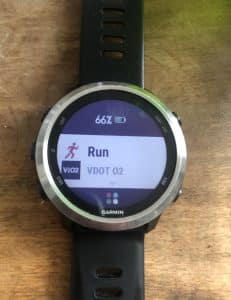



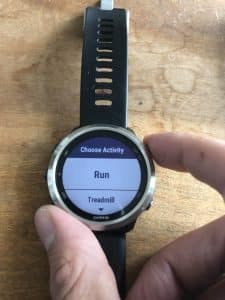
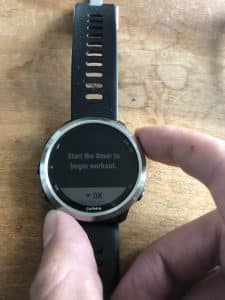



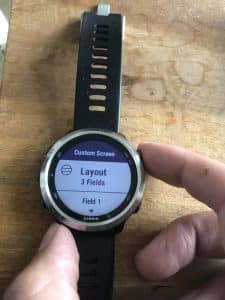


Don’t forget to select “page down” during your run activity to select the appropriate page for your run.
